Create Fibers
The FiberGeo Create Options dialog opens when clicking the Options’ Edit… button in the FiberGeo section.
At the top left of the FiberGeo Create Options dialog, the name for the files containing the generation results can be entered in the Result File Name (*.gdr) box. The default name can be kept, or a new name can be chosen fitting the current project.
The result files are saved in the chosen project folder (File - Choose Project Folder, in the menu bar). If a GeoDict results file (*.gdr) with the given name already exists in the project folder, a warning message is shown at the start of the creation process. You can either decide to back up the old file, to overwrite it or cancel and choose a new file name.
The available units (m, mm, µm, nm, and Voxel) are selectable from the pull-down menu at the top right of the FiberGeo Create Options dialog. When the units are changed, the entered values are adjusted automatically.
The options are organized into Create Options, Fiber Options, Fiber Overlap, and Result Options accessible through tabs.
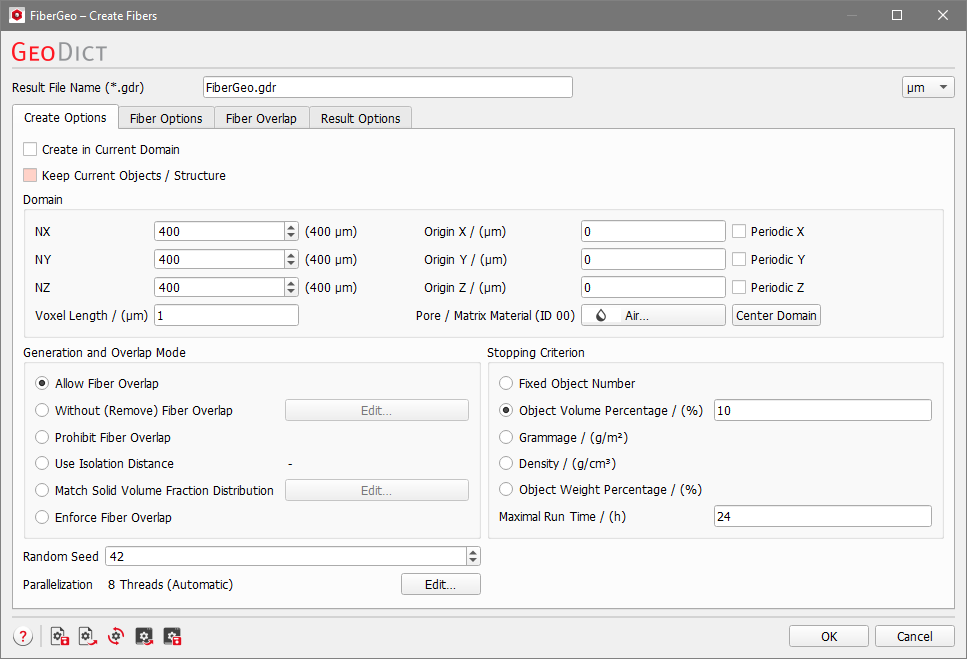
The options are organized into four tabs: |
|---|
|