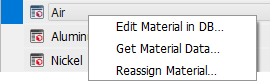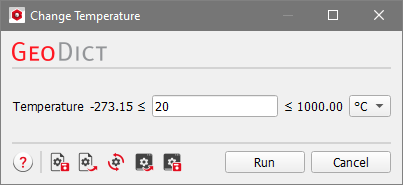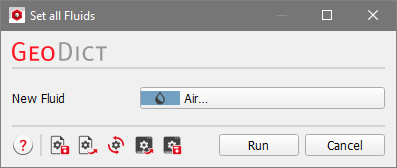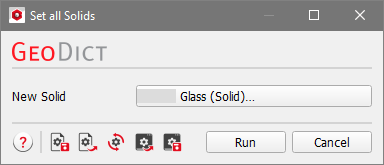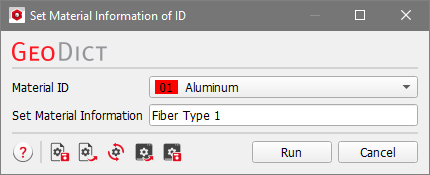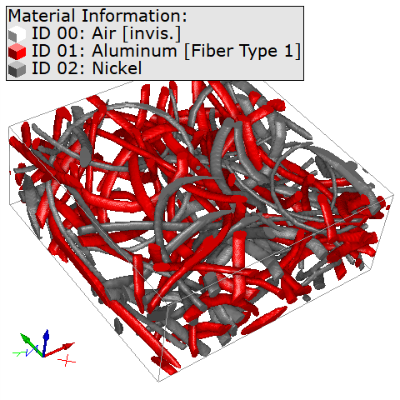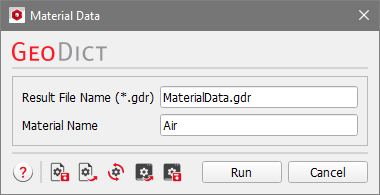Constituent Materials
The Constituent Materials section lists (when unfolding) the materials that are present in the structure and are shown in the Material Information legend next to the structure in the Visualization area.
Options for all Materials
Right-clicking on Constituent Materials gives access to several short cuts to edit the constituent materials.
 Select Constituent Materials
Select Constituent Materials
Select Constituent Materials is a shortcut to selecting Settings → Select Constituent Materials in the menu bar. In the example shown above, two Constituent Materials are listed in the Project Status section (Air and Manual), corresponding to Air and Solid in the Material Information legend. The fibers with Material ID 01 and Material ID 02 are set to be made of the same constituent material. After selecting the constituent material and changing the material of Material ID 01 to Aluminum and Material ID 02 to Nickel, the number of Constituent Materials in the Project Status section changes from (2) to (3).
|
 Open & Edit Material Database
Open & Edit Material Database
 Change Temperature
Change Temperature
The current temperature can be edited in the constituent materials dialog and also by clicking on Change Temperature…, which opens a separate dialog.
Choose the temperature unit from the drop-down menu on the right. Available are Kelvin, °Celsius, and °Fahrenheit. Then enter the value, which must be in the temperature range given by the numbers on the left and the right.
|
 Set all Fluids to
Set all Fluids to
It is also possible to Set all Fluids to… one chosen material. This option changes the material of all materials of type fluid or pore.
|
 Set all Solids to
Set all Solids to
With Set all Solids to… all solid materials can be set to one chosen material.
|
 Set Material Information of ID
Set Material Information of ID
You can also Set Material Information for any Material ID. Type the information in text form in the Set Material Information box and click Run. The information is then displayed in squared brackets in the material legend in the visualization area.
In the example above, the Material Information of Aluminum is set to Fiber Type 1.
|
Options for single Materials
A right-click on a single material offers additional options.
 Edit Material in DB
Edit Material in DB
With Edit Material in DB… the entry in the material database of the corresponding material is opened. The Material Database handbook explains how a material can be edited.
|
 Get Material Data
Get Material Data
By clicking on Get Material Data… a dialog is opened where a Result File Name and a Material Name can be entered. Clicking on Run produces a GeoDict result file which contains all information from the material database of the chosen material as key-value map.
|
 Reassign Material
Reassign Material
With Reassign Material… the chosen material can be reassigned to another material. See the ProcessGeo handbook for more information.
|

 Set Material Information of ID
Set Material Information of ID