Scale Mesh
The mesh can be scaled with Scale Mesh. Select Scale Mesh and click Edit… to open the dialog of Scale Mesh.
Choose the mesh to be scaled on the right box and define the scaling factors for the X, Y, and Z directions in Scale X, Scale Y, and Scale Z.
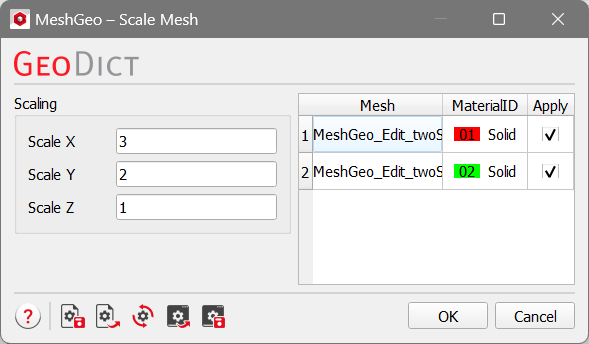
For the two-sphere example from the previous page, the comparison of the meshes before with scaling factors of 3, 2, 1 for X, Y, and Z are shown below.

If the mesh of the green particle is saved in ASCII format, it can be seen that the X, Y, and Z coordinates after scaling are 3, 2, and 1 times the original values, respectively. Please note that after scaling, also the center of the object is shifted by the same factor (See the green particle before and after scaling for reference).
The screenshot below shows the coordinates of an example STL before scaling.

After scaling, the values of X-coordinate become 3 times of the original values, Y-coordinates become 2 times, and Z-coordinates keep the same as before.
