Import as Video GeoApp
Via Import as Video GeoApp, the video presets created and saved by the user are added to the Create Video dialog and are displayed with their own preview.
A *.gps (GeoDict Project Settings) file saved from the Video Editor is imported by clicking the Import button for the Import as Video GeoApp entry in the Create Video dialog.
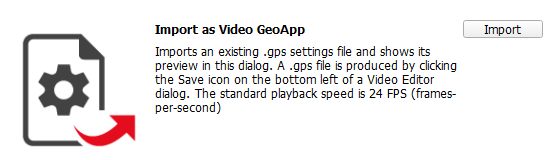
Select the saved *.gps file and click Open.
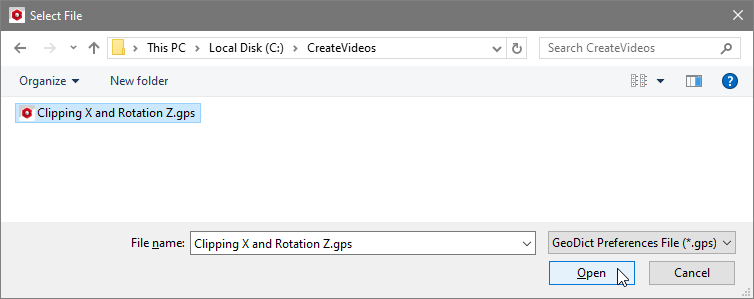
Afterwards, the selected animation is applied to the structure currently loaded to the Visualization area and a folder containing the images, the GPS file, and a *.mp4 file for the preview are saved in the GeoDict settings folder.
After the video is created, the new video preset is available in the Create Video dialog list with its own preview. It can be modified or removed through the Edit Video Preset button and its dialog. Here, a GPS file with the name Clipping X and Rotation Z was imported and a description was added via the Edit Video Preset dialog.
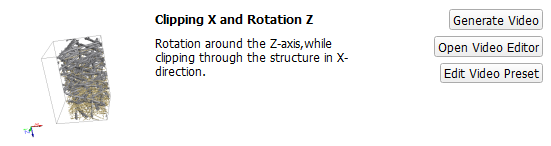
Additionally, the result file and result folder corresponding to the preview video are placed in the GeoDict settings folder.