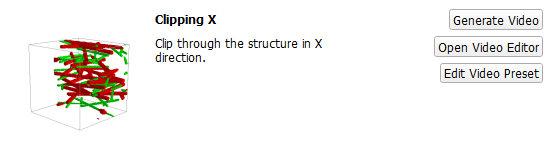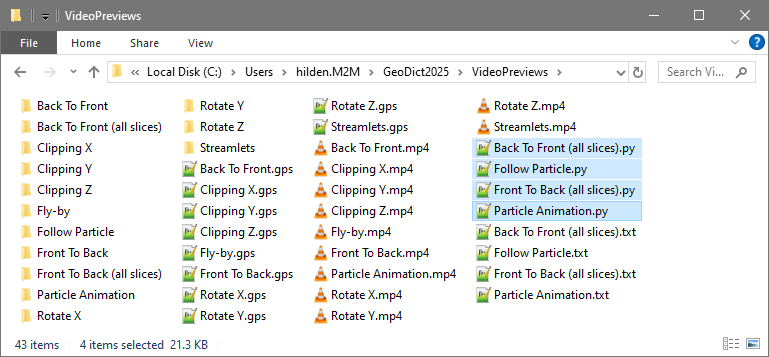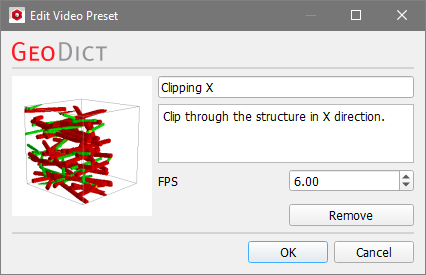Video Presets
For 2D view and 3D view, several video presets are provided that let the user generate great videos from the loaded microstructure by simply clicking Generate Video.
For each of these video presets, a preview is shown on the left-side of the panel. Checking or unchecking Play Previews at the bottom right of the Create Video dialog controls whether the previews are played or stopped.
In the middle of the panel, the name and a short description of the video preset are displayed.
The options Generate Video, Open Video Editor, and Edit Video Preset are given for each preset on the right side of the panel.
 Available Presets
Available Presets
Available Presets for 3D view:
- Clipping X: clip the structure in X-direction as shown in the preview.
- Clipping Y: clip the structure in Y-direction as shown in the preview.
- Clipping Z: clip the structure in Z-direction as shown in the preview.
- Fly-by: let the structure fly into view from one side and disappear into the other side.
- Follow Particle: choose a particle and follow it on it's way through the structure.
- Particle Animation: animate the particles movement from a FilterDict or AddiDict simulation result.
- Rotate X: rotate the structure around the X-axis.
- Rotate Y: rotate the structure around the Y-axis.
- Rotate Z: rotate the structure around the Z-axis.
- Streamlets: animate streamlets visualizing the flow through the structure.

|
Important! For the Follow Particle and the Particle Animation video presets, the videos of animated particles are generated only if the structure AND the files containing the particles trajectories are loaded in the Visualization area in the GeoDict GUI as described here.
|
Available presets for 2D view:
- Back To Front (all slices): slice through the structure starting at the last slice, using all slices of the current view direction.
- Back To Front: slice through the structure starting at the last slice of the current view direction.
- Front To Back (all slices): slice through the structure starting at the first slice, using all slices of the current view direction.
- Front To Back: slice through the structure starting at the first slice of the current view direction.
The video presets Follow Particle, Particle Animation, Front To Back (all slices), and Back To Front (all slices) cannot be edited directly in the Video Editor dialog or in the Edit Video Preset dialog.
However, the Python scripts corresponding to these video presets can be found in the GeoDict settings folder and can be inspected with a text editor. Learn how to edit GeoPy macros in the GeoPy Scripting user guide.
The files corresponding to the other Video Presets can be found in the GeoDict settings folder, together with the folders containing the images for the preview videos, the GPS (GeoDict Project Settings) files, which can be opened in the Video Editor, and the files for the previews.
|
 Generate Video
Generate Video
Clicking Generate Video opens the Export Video dialog. The dialog has a good initial default setup for most videos. Select a Result File Name and click Run to generate the video. The animations shown in the preview are applied to the current structure displayed in the Visualization area of GeoDict.
|
 Open Video Editor
Open Video Editor
Click Open Video Editor to open and edit each video preset in the Video Editor dialog. A description of how to edit a video with the Video Editor is found here.
|
 Edit Video Preset
Edit Video Preset
By clicking on Edit Video Preset, the name, the description, and the playback speed of the preview (through frames-per-second or FPS) of the preset may be modified. Also, a preset can be removed from the list by clicking Remove.
Click OK to save the new settings for the preset or click Cancel to reject the changes and close the dialog.
|