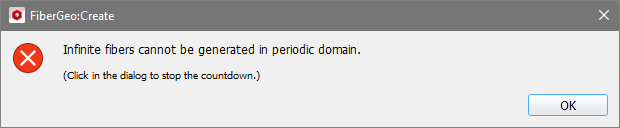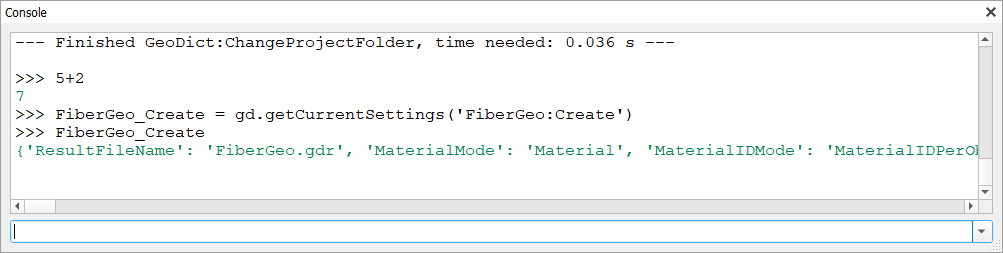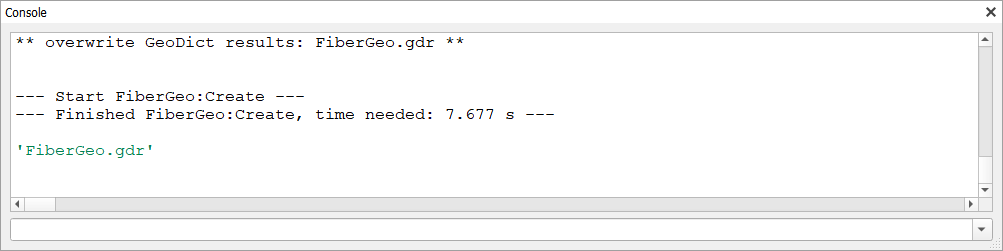GeoDict provides an interactive console within the GUI. All commands running from the GUI are displayed in the console.
The console panel can be folded and unfolded by clicking on the 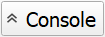 icon in the bottom of GeoDict. . icon in the bottom of GeoDict. .
When expanded, the panel can be un-docked and turned into a dialog that can move around. Undocking is done by clicking the  icon, located at the top right after expanding. The console can also be closed by clicking on icon, located at the top right after expanding. The console can also be closed by clicking on  . .
A right click in the console panel provides further options to filter and read the information displayed. Text in the console can be marked with the cursor and exported to another program by using Copy. With Select All the whole text in the console is marked.
Check the boxes to Show GeoDict Messages, Show GeoDict Output, Show GeoPython Messages and Show Solver Messages. During each GeoDict session a log file, that contains all outputs from the console, is written and saved in %username%/GeoDict2025/log (Windows) or %username%/.geodict2025/log (Linux). With Open Log File it is opened in the chosen text editor. Use Zoom in and Zoom out to enlarge or reduce the font size of the console.
The console and notifications panels are located at the bottom of the GUI, under the visualization area. The Console panel is a textual GUI window and log viewer. The console allows you to read the system logs, help find certain ones, monitor them, and filter their contents. Additionally, you can enter and execute python commands directly in the console.
Clicking the  symbol in the upper right corner, separates or undocks the console from the rest of the GUI. Although it is still minimized if the GeoDict GUI is minimized, the dialog can be moved independently on the screen. symbol in the upper right corner, separates or undocks the console from the rest of the GUI. Although it is still minimized if the GeoDict GUI is minimized, the dialog can be moved independently on the screen.
To connect the console with the GUI again, drag and drop it to its place at the bottom of the GUI or simply close the dialog.
|
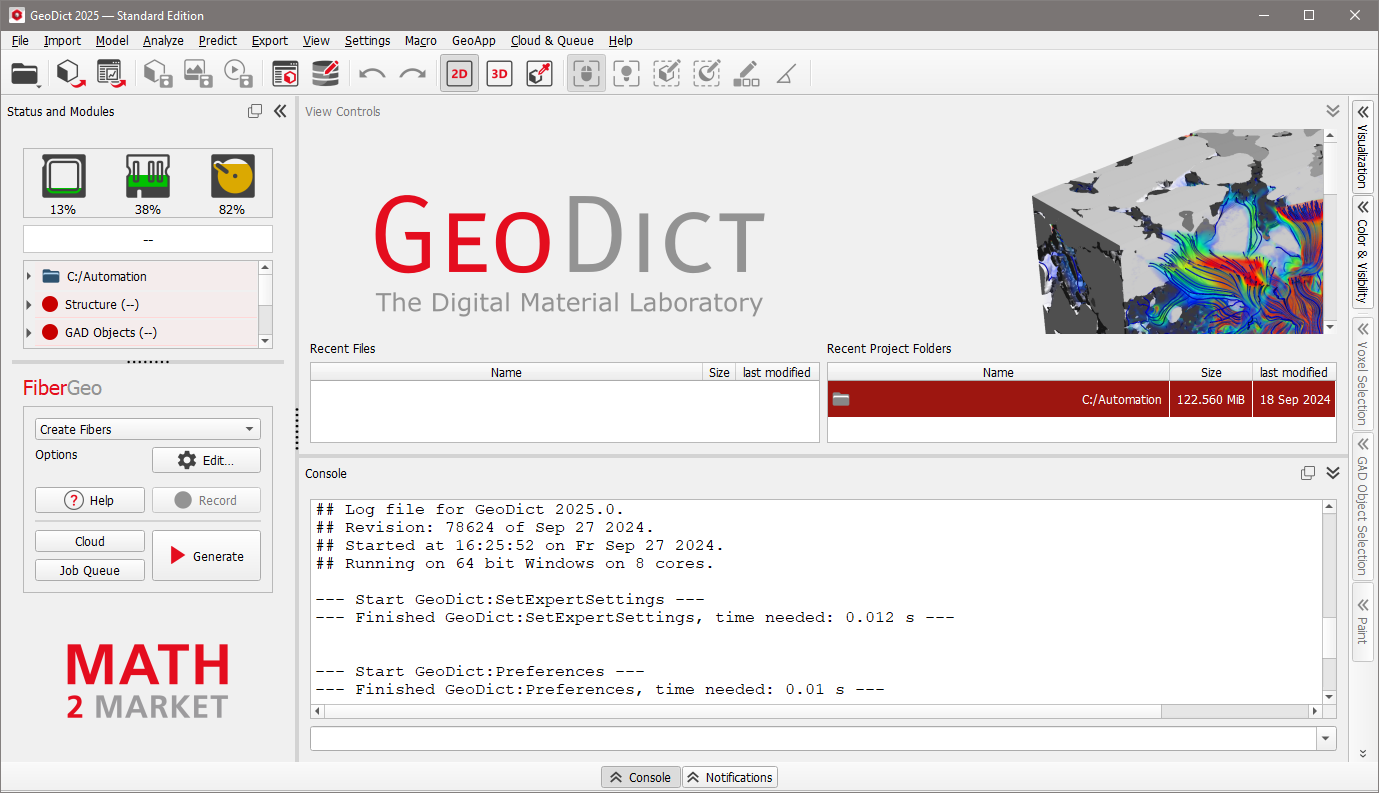

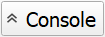 icon in the bottom of GeoDict. .
icon in the bottom of GeoDict. . .
.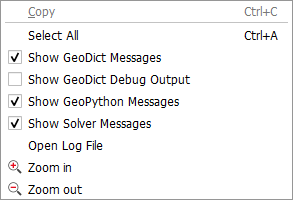
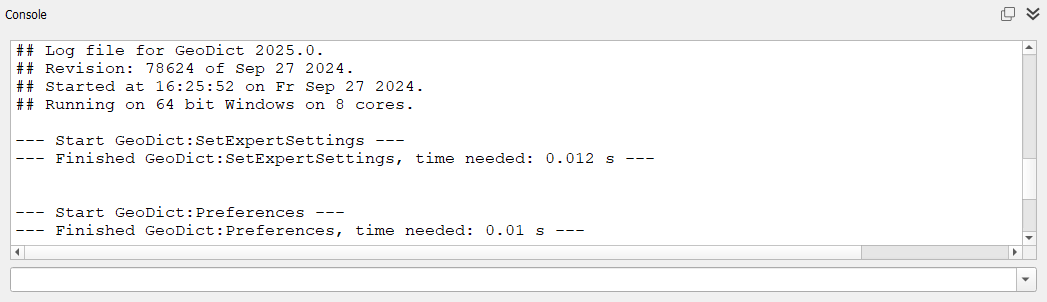
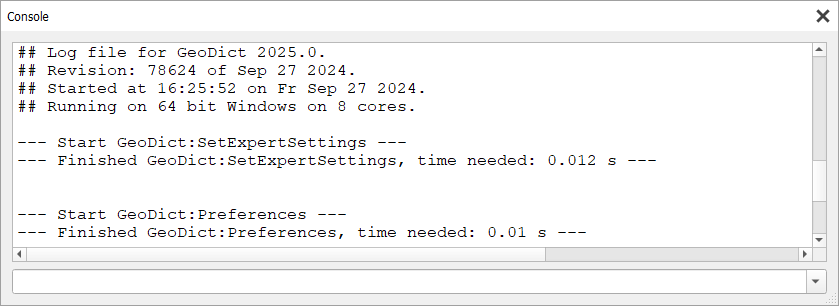
 icon.
icon.