Structure
In the Structure Section you can view structure information and edit the current structure.
The color dot in front of Structure shows whether any voxelized structure is loaded into GeoDict (green dot), or not (red dot).
Right-clicking on the Structure row opens a menu used as a shortcut to apply modifications to the microstructure.

The commands in this menu are shortcuts to several functions included under the File menu in the menu bar, in the ProcessGeo module (Model → ProcessGeo), or in the LayerGeo module (Model → LayerGeo):
- Discard Structure and Volume Files
- Invert Structure
- Create Empty Structure
- Save Structure as
- Crop, Embed, Repeat, Mirror
- Reassign Material ID, Reassign Material, Reassign Material of Material ID
- Attach, Add, Subtract
- Dilate Structure
- Erode Structure
- Flood-Fill Large Pores
- Permute, Rotate & Mirror
- Cleanse Structure
- Rescale Structure
- Adjust Voxel Length
Unfolding the status section shows information on the loaded Structure model, such as File Name, Description, Voxel Count, Voxel Length, Domain Size and the internally hashed Structure ID number. A structure generated in GeoDict (e.g. with FiberGeo) with the same parameters and the same random seed always has the same Structure ID number. Thus, structures are identified by the Structure ID. The Structure ID changes as soon as the structure is modified in any way.
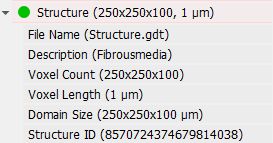
By right-clicking on Description you can Change the Description of the structure.
The Adjust Voxel Length command can be accessed by right-clicking on Voxel Length, where the current voxel length is shown in the selected units (m, mm, µm, nm, Inch).
